Textcelerator
Speed Read the Web

Textcelerator is a browser plugin that extracts text from web pages and displays it in a pattern to make you read it faster and retain it better. It adds a toolbar button and a hotkey to open a window like this one, so you can speed read conveniently, anywhere, without leaving your browser or messing around with special ebook formats. There is also a version for webmasters, Textcelerator for Sites, which puts a Speed Read This button on pages. Install the browser plugin and increase your reading speed now!
Fast
Click on any word to jump to it, click the same word again to play. Textcelerator saves time even when you're jumping between short things like comments. If you read at a typical speed now, using Textcelerator can double your reading speed.
Your time is valuable. How many hours per day do you spend reading? If you save half an hour a day, and you make $20 an hour, then that time is worth $300 per month. Every month. You can spend the extra time getting better informed, get more sleep, or having fun.
Customizable
Textcelerator lets you customize everything, from whether the text moves to what the window looks like.
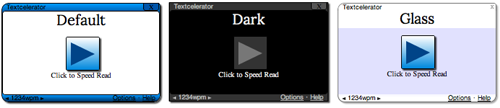
Easy
We make speed reading as easy as possible. Words that you don't want to miss, like "not", are highlighted in red so you won't miss them. Long words get a little extra time, so you won't get thrown off if someone uses supercalifragilisticexpialidocious in a sentence. The vertical motion gives your brain a spatial cue telling you how many words there were and what order they went in. If you do miss something, just press left-arrow to go back and 'P' to start playing again. Adjust the speed with '[' and ']' (the brackets next to the 'P' on most keyboards), to find your sweet spot.